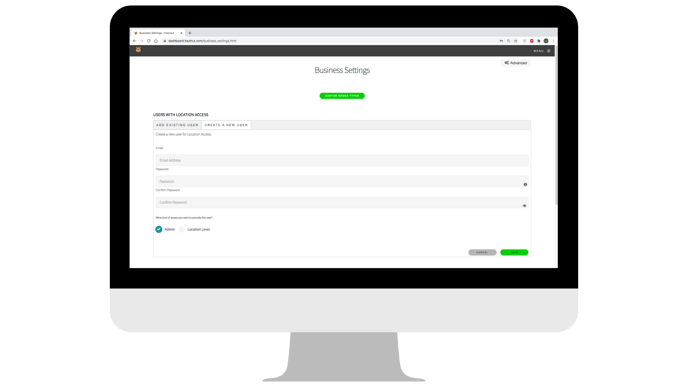You can now give or remove dashboard access for users from the Hazlnut dashboard settings!
Users with admin access can see and edit all locations, as well as make changes to the loyalty program. Users with location-level access can only see and make changes to the 1 or more locations they have been granted access to. They cannot edit the loyalty program, or make any changes that may impact a location other than their own.
Add Access
If they already have a registered email...
- Log into the Hazlnut dashboard
- Click on 'Settings'
- Does the person have an email registered on your app loyalty program?
- Click on 'Add Existing User'
- Search their email
- Check the box next to their username ✓
- Select 'Give Location Access'
- Here you can give them access to one, a few, or all locations
- Click 'Set'
If they do not have a registered email...
- Log into the Hazlnut dashboard
- Click on 'Settings'
- Click on 'Create a New User'
- Enter their email
- Create & confirm their password
- Here you can give them access at a 'Location Level' basis
- To give access to all locations → set to 'Admin' & click 'Save'
- To give access to one or a few locations → set to 'Location Level' & click 'Save'
- Return to 'Add Existing User'
- Search their email
- Check the box next to their username ✓
- Select 'Give Location Access'
- Select the one or few locations they should be able to access
- Click 'Set'
Remove Access
- Log into the Hazlnut dashboard
- Click on 'Settings'
- Search their email
- Check the box next to their username ✓
- Click on the trash bin icon
- A pop-up will ask you to confirm: "Are you sure you would like to remove this user access?"
- Click 'OK'