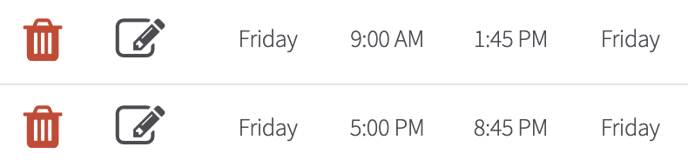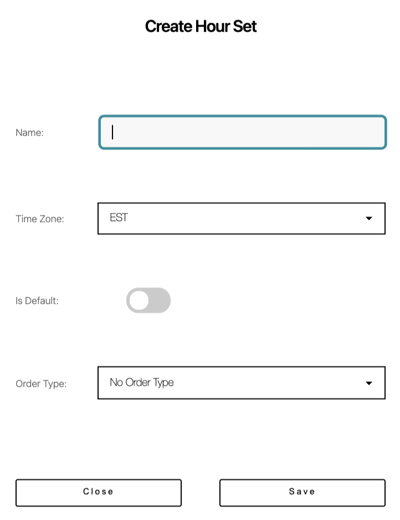Think of this as your kitchen hours...
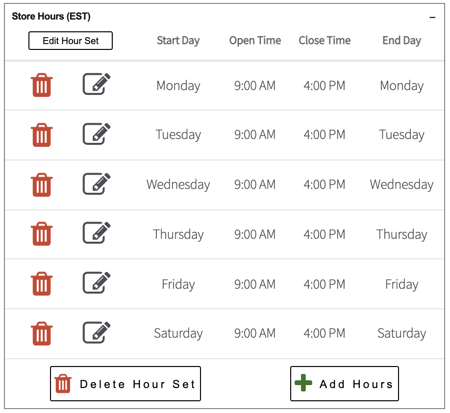
If you plan to close for a holiday or local event, you can set your store to close on that day of the week up to 6 days in advance. Please do so by deleting the hours for that weekday.
At this time, our system does not allow you to set up hours for a specific date in advance (such as special Thanksgiving or Christmas week hours).
Be sure you set it to the right time zone, and that the 'End Day' is after your 'Start Day'.
For example: If you open late on Saturdays for the bar hopping crowd, you can now set your store as available from 10 PM Saturday night to 3 AM Sunday.
How can I create a new set of hours?
- As soon as you log into the Hazlnut dashboard, click on the 'Menu' on the top right corner of the screen
- Click 'Create New Hour Set'
- You can Name this set of hours for your own back-end use. This means you can have different hours for pickup, curbside, delivery, etc.
- What is your time zone? Verify that this is set to your time zone
- Is this the Default hours? Only one set of hours can be set to default, and those will be the hours our system will always use - unless you tell us an order type should use a different hour set.
- Does this set of hours apply for a specific Order Type?
- Remember to Save your changes
Now, you need to setup the days you are open, and the hours for those days...
- What days are you Open? Click to Add Hours
- Set the Start Day for your first day of the week you are open
- What's the earliest time a customers can place orders on that day? Set this as your 'Open' time
-
- Keep in mind, the prep-time will be added to this so if you're set to begin accepting orders at 9:00 AM, with a 15 minute prep-time, the first available pickup will be 9:15 AM.
- If you want the first pick-up to be at 9:00 AM, you should set the Open time to 8:45 AM.
-
- End Day will always be the same as your Start Day - unless you are open past midnight, in which case you should set end day to the following weekday
- What's the latest time the kitchen can accept an order on that day? Set this as your 'Close' time (Have your prep-time in mind when you set your closing time)
- Keep in mind, the prep-time will be added to this so if you're set to stop accepting orders at 9:00 PM, with a 15 minute prep-time, the last available pickup time will be 9:15 PM.
- If you want the last pick-up to be at 9:00 PM, you should set the Close time to 8:45 PM.
- Click on 'Update Hours' and you're all set!
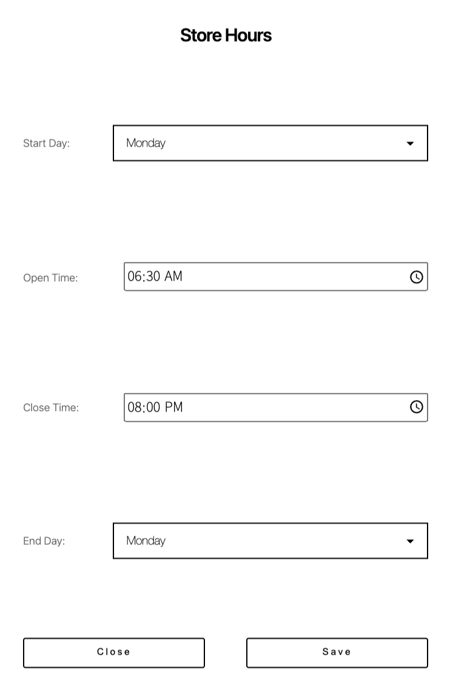
If your business has split lunch & dinner hours, simply click on the 'ADD HOURS' button. You will create 2 separate set of hours for that given date.
How do I setup my Split Hours?
Use this to have separate lunch and dinner hours like:
"We serve Brunch 9 AM - 2 PM and Dinner 5 PM - 9 PM... We are closed every day from 2-5 PM"
- Follow the same steps as above, however you will have 2 sets of hours for the same day
- Click on the 'ADD HOURS' button
- Which day of the week are you adding a second set of hours for?
- At what time can your customers begin ordering at again? Set this as your 'Open' time
-
- Keep in mind, the prep-time will be added to this so if you're set to begin accepting dinner orders at 5:00 PM, with a 15 minute prep-time, the first available pickup will be 5:15 PM.
- If you want the first pick-up to be at 5:00 PM, you should set the Open time to 4:45 PM.
-
- What's the latest time the kitchen can accept an order? Set this as your 'Close' time (Have your prep-time in mind when you set your closing time)
-
-
-
- Keep in mind, the prep-time will be added to this so if you're set to stop accepting orders at 9:00 PM, with a 15 minute prep-time, the last available pickup time will be 9:15 PM.
- If you want the last pick-up to be at 9 PM, you should set the Close time to 8:45 PM.
-
-
-
- Now, you might need to re-adjust the "Close" time you had already set for that weekday's first set of hours:
-
-
-
-
- If it used to be "Friday 9:00 AM - 8:45 PM" but now you've added split hours, it should be updated to say "Friday 9:00 - 1:45 PM and Friday 5:00 PM - 8:45 PM"
- That way, on Fridays you will be closed for a break between your lunch and dinner rush from 2 PM - 5 PM
-
-
-
-
- Click on 'Update Hours' and you're all set!