Our image cropping tool allows you to position the frame and visualize how much of your picture will display online and on the app. Here are a few examples of the same picture uploaded to the 'Pasta Special' item using the image cropping tool in different ways...
Original Image
The original image was captured at approximately 1000x562 PX or 13.5:7.6 inch ratio

Image Upload & Crop on Hazlnut Dashboard
Pasta Special - 1
Tight, centered crop without repositioning or stretching the frame
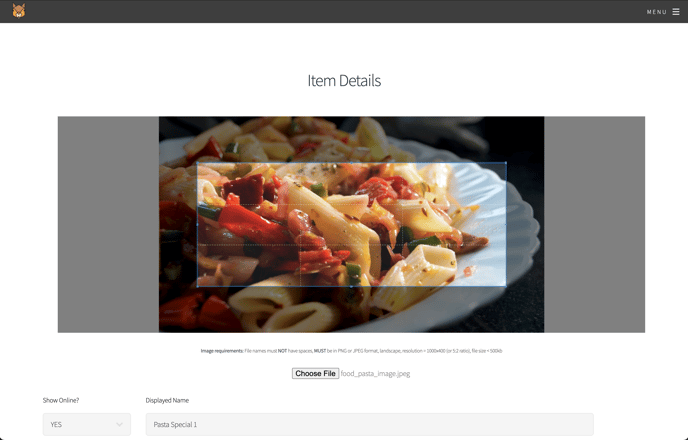
Crop appearance preview: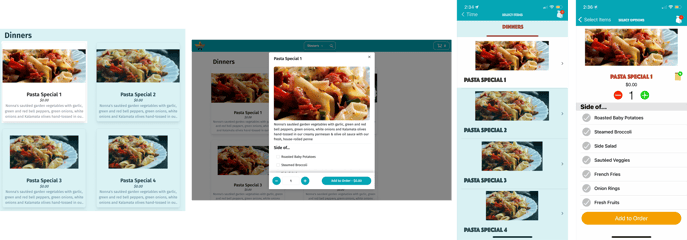
Pasta Special - 2
Exactly 1000x400 PX or 5:2 inch ratio without blank space
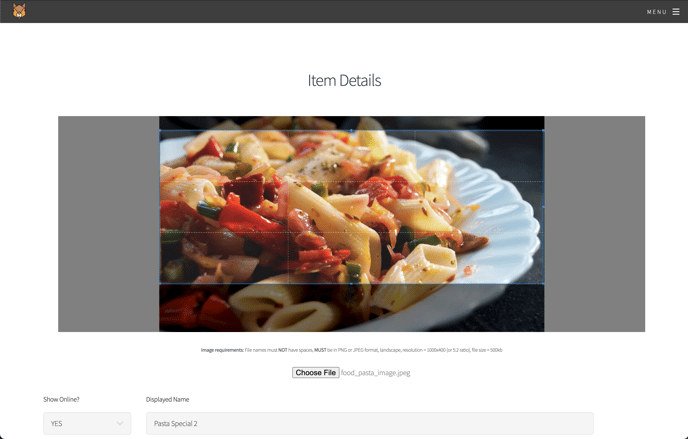
Crop appearance preview: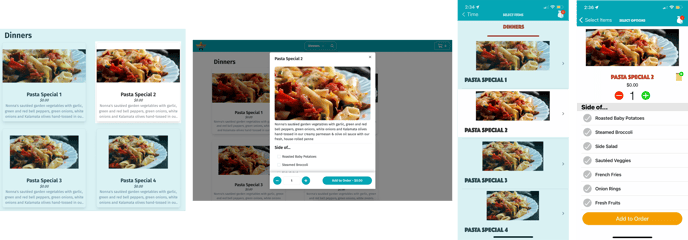
Pasta Special - 3
Little blank space on the sides (approximately 1000x500 PX or 14:7 inch ratio)
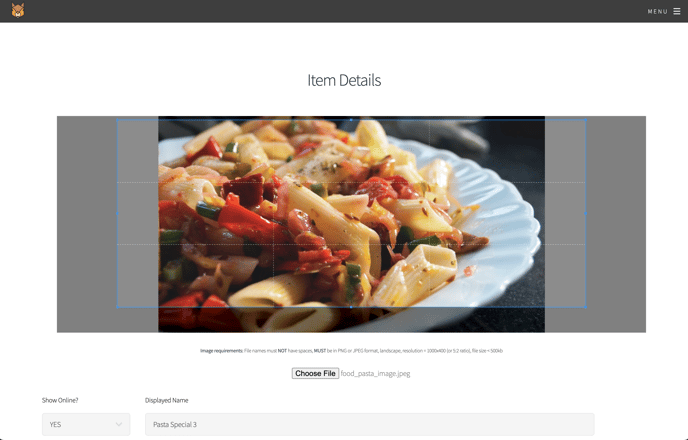
Crop appearance preview: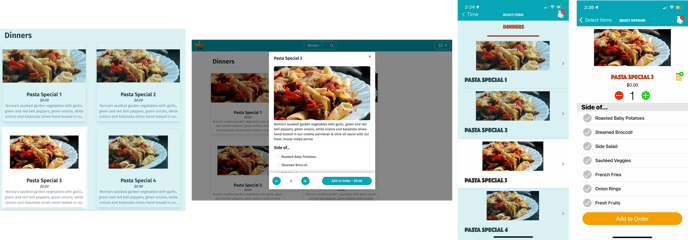
Pasta Special - 4
Full image with more blank space on the sides (approximately 1000x562 PX or 13.5:7.6 inch ratio)
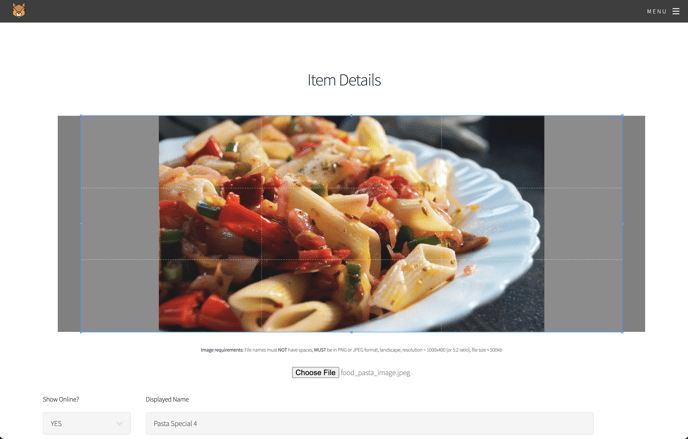
Crop appearance preview:
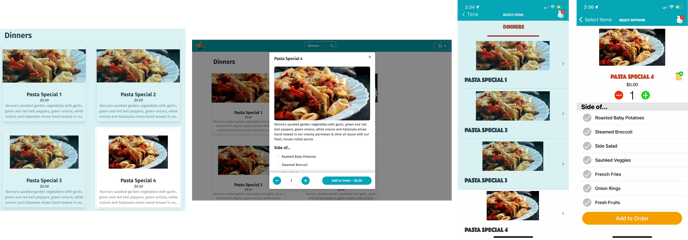
Image Preview on Hazlnut Dashboard
Once uploaded, you will see the image next to the item details on the Hazlnut dashboard:

The dark gray lines that appear on the sides of Pasta Special 3 & 4 will be transparent. This allows the image to fit into the 1000x400 PX frame by adding extra blank space to the edges of the image...
Web Online Ordering (OLO)
Here is how they look on the web online ordering page:
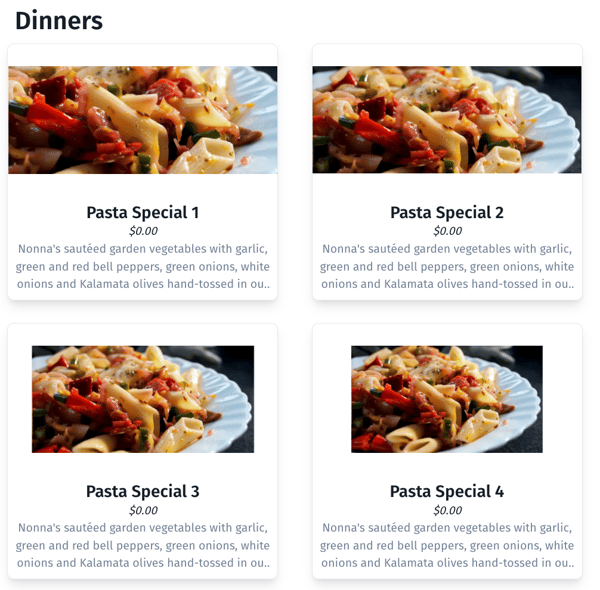
Pasta Special 2 properly fills the frame and captures as much of the image as possible.
Meanwhile Pasta Special 4 has extra white space added on the sides so the full image can be viewed without cropping it.
Online Ordering & Loyalty Mobile App
Here is how they look on the online ordering app:
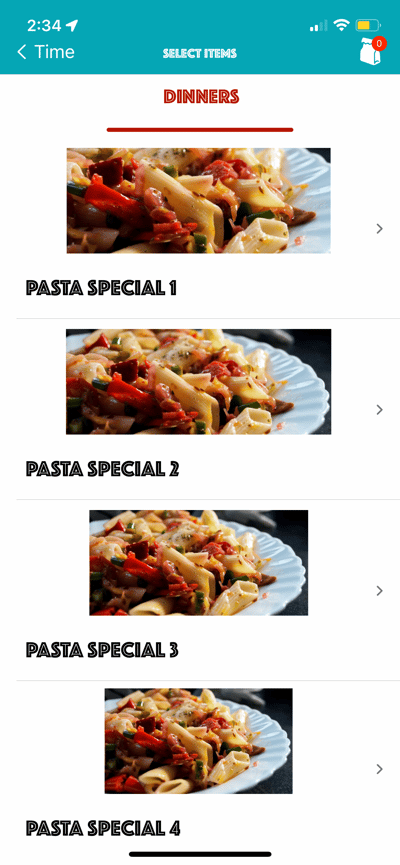
Pasta Special 2 properly fills the frame and captures as much of the image as possible.
Meanwhile Pasta Special 4 has extra white space added on the sides so the full image can be viewed without cropping it.
As you can see, the images with blank space added to the sides show more of the original image, but will create more white, empty space on the app and web page overall. The Pasta Special 2 is how we recommend images to be cropped in order to include most of the image while avoiding blank space. Pasta Special 3 and 4 are alternative solutions to include most, if not all, of the image by adding some blank space.
Remember to ask your photographer to take pictures in landscape mode from further away than usual so you can upload them to include as much of the item as possible.
Pictures from directly above or from the side are best suited for our frame.
