If you recently changed merchants on Clover, you likely received a new set of Clover devices and new Clover account. If this is the case, your Hazlnut services will need to be re-connected.
- Please download the Hazlnut Online Ordering app to your Clover account.
- From your Clover device/terminal, open the Hazlnut app (squirrel icon on grey background).
- Tap on the teal 'INSTALL HAZLNUT' button and agree to the terms to initiate our integration.
- Please reach out to support@hazlnut.com when the above is complete.
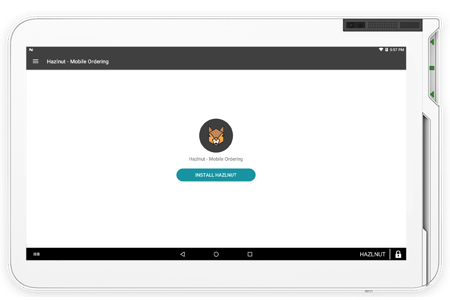
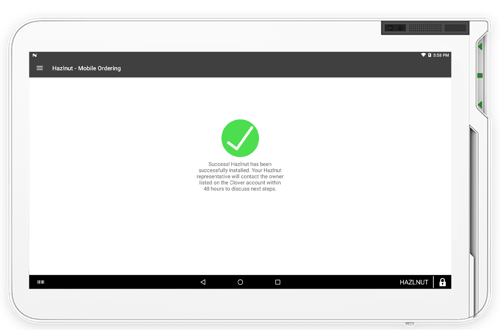
MID Swap
When we receive the emailed request and see the integration has initiated under the new Clover Merchant ID, we will be able to perform the "MID Swap". The timeline of this process depends on the amount of data that needs to be copied, complexity of the menu and/or if any of the inventory has changed from the old Merchant ID. Generally speaking, we ask that you give us at least 3-5 days notice so we can get it scheduled with our technical support team. If you need it sooner, there may be a fee charged to your account in order to put a rush on it.
Please make sure the Hazlnut Online Ordering app remains active on your Clover device during this process.
If you have a Hazlnut Kiosk account, we will also need a new VAR Sheet under the new Clover Merchant ID in order to continue processing kiosk orders directly through your Clover payment processor.
Completed VAR sheet from your current processor including all information below (will need one for each location)- MID - Merchant ID
- TID - Terminal ID
- Needs to be 7-8 digits
- Auth. Network = Nashville (for Magensa MMPG v1 RC)
- Use Rapid Connect V1 (Build/Solution Name = Magensa MMPG v1 RC)
- Provisioned for DataWire (might have to manually provision it with your processor)
