Special Day-Based Menu:
... Like your Taco Tuesday specials that are available every Tuesday!
- Log into the Hazlnut dashboard
- Click 'Menu'
- Click ‘Modify’ next to the category you would like to adjust
- Make sure your category 'availability' is correct (everyday is the default)
- For Taco Tuesday, change this category to only show on Tuesdays
- Make sure your category 'availability' is correct (everyday is the default)
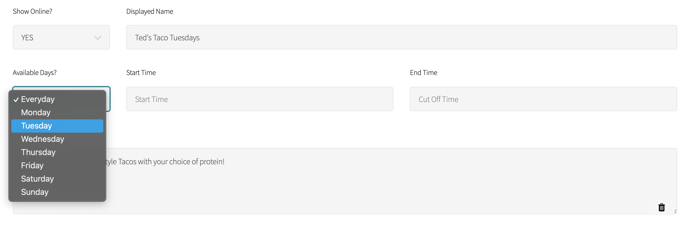
For future ordering, this category will only be visible on the day you select, but it can still be future ordered for a different week day.
Please read the section below titled "Items with Day-Based Availability" for more...
Recommended to add a disclaimer in the category description to reduce the number of breakfast items ordered for pickup at dinner time and vice versa.
Special Time-Based Menu:
... Like your Sunday brunch menu that is only available from 10 AM - 2 PM.
- Log into the Hazlnut dashboard
- Click 'Menu'
- Click ‘Modify’ next to the category you would like to adjust
- Check that the Start Time and End Time are correct.
- Make sure it is in 24-Hour time (AKA Military time)
- 10:00 is 10 AM... 12:00 is noon... 14:00 is 2 PM... 22:00 is 10 PM
- Make sure start time is before ending time (e.g starting at 10:00 and ending at 2:00 will not work... It must be starting at 10:00 and ending at 14:00)
- To learn more about start & end time, please read this article.
- Make sure it is in 24-Hour time (AKA Military time)
- Click 'Save'
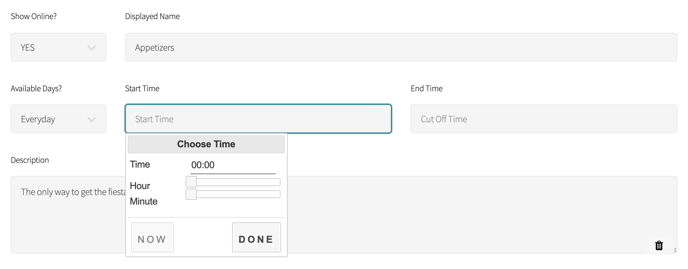
- Changing it to 00:00 won't clear the starting & ending time
- You can also email support@hazlnut.com with the following details & we can remove the times for you:
- Business Name & Location Short Name (e.g Ted's Tacos - Indiana Ave.)
- Category Name (e.g. Appetizers)
- Request (e.g. Please clear or delete the category start & end times)
For future ordering, this category will only be visible during these times, but it can still be future ordered for a different day or time.
Recommended to add a disclaimer in the category description to reduce the number of breakfast items ordered for pickup at dinner time and vice versa.
Items with Day-Based Availability:
- From the Menu Management page
- Go to the items tab
- Click ‘Modify’ next to the item
- Change the 'availability' to the day you want this item to only be available on (everyday is the default)
- This item will show on the menu 24/7
- The day availability will affect the available pickup day
- If several items have different day availabilities, an error notification will appear to let them know there are conflicting items in the cart.
- Click 'Save'
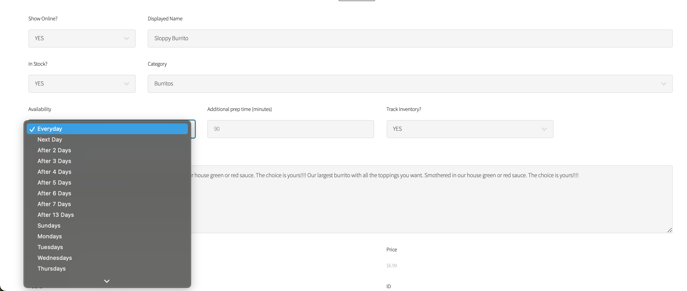
★ This can be used in addition to a category with special day availability like "Taco Tuesday". All items in the "Taco Tuesday" category can be set to Tuesdays-only availability to restrict customers from the future ordering issue outlined above.
Recommended to add a disclaimer in the item description to reduce the number of customers who realize too late that their first available pickup day & time is affected by this item.
