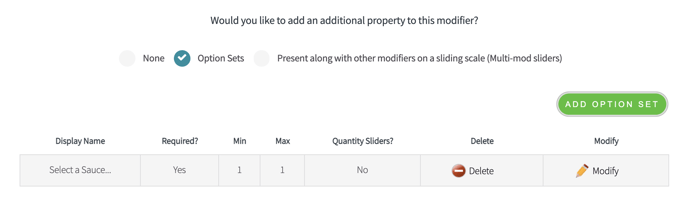What is a sub-option set, and how do I create one?
What is it for?
Breakfast cafes, wing shops, and all kinds of restaurants may want to require a cooking style, dressing option, or other modification for their add-ons. The sub-option set allows you to create options that will automatically pop-up a box to select those extra options.
What does it look like?
Attach it to a modifier group and it will pop out like this:
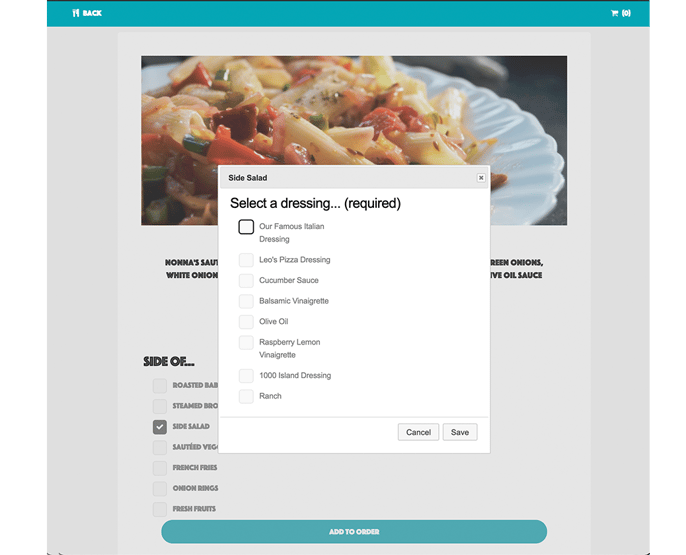
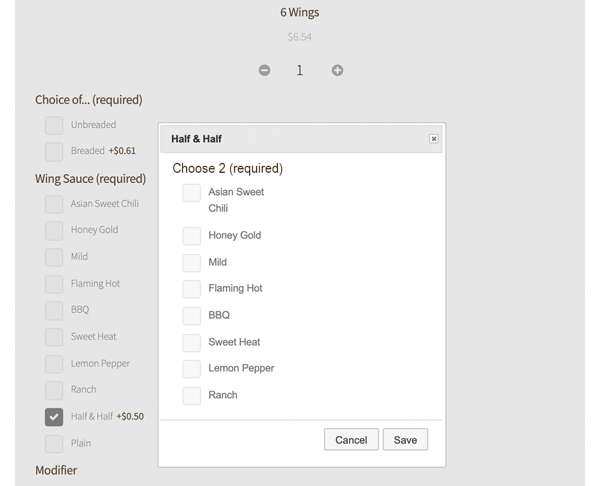
How do I create them?
- Log into the Hazlnut dashboard
- Go to the Menu Management page
- Click 'Sync PoS Menu' and wait for the sync-complete notification to pop-up
- First check the Sub-Modifier Group you want to use exists (the one you want to pop-up)
- Go to the Modifier Groups tab
- Find the group you want to use (e.g. Choose 2 or Select a dressing...)
- Go to the Modifiers tab
- Click ‘Modify’ next to the modifier that is your base (e.g. Half & Half or Side Salad)
- This is the modifier that when a customer clicks on it, the pop-up will be triggered to appear
- Click ‘Option Sets’
- Click ‘Add Option Set’
- Look for the modifier group you want to pop-up (e.g. Choose 2 or Select a dressing...)
- Select your settings
- Required? - Will customers be forced to select an option before they can add this to their cart
- Quant Slider? - Can they select this modifier in multiples
- Minimum - 0 if not required, 1+ if required
- Maximum - 999 if unlimited, or select the max. amount they can add