What is a multi-mod slider and how can I create one?
What is it for?
Pizzerias, sub shops, and other restaurants may want to give their customers more choices for toppings. The multi-mod slider allows you to create options to customize just the left side, right side, first half, second half, whole pie/sub, etc. This gives customers more options when building their own pie or creating their custom sub, without the inconvenience of scrolling down an infinite list of modifier options.
What does it look like?
Attach it to a modifier group and it will appear amongst other modifiers like this:
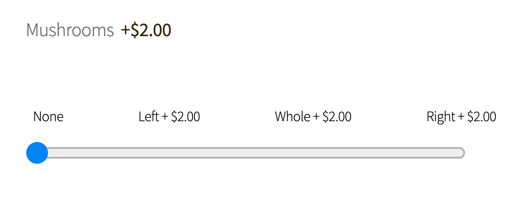
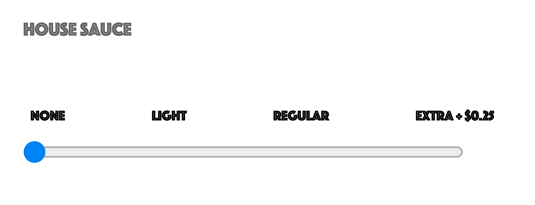
How do I create them?
- First check you PoS inventory to make sure the multiple modifiers exist with the correct prices (e.g. Mushrooms-Whole, Mushrooms Left, Mushrooms-Right)
- Log into the Hazlnut dashboard
- Go to the Menu Management page
- Click 'Sync PoS Menu' and wait for the sync-complete notification to pop-up
- Go to the Modifier Groups tab
- Find the group being used (e.g. Toppings – Whole)
- Add only the base modifiers into that group (e.g. the whole toppings, don’t add the left and right)
- Go to the Modifiers tab
- Click ‘Modify’ next to the modifiers that are your base (the modifiers that were added to the group above)
- Rename the modifier to just the topping (remove extra characters like Left/Right/Half)
- Click ‘Present along with other modifiers on a sliding scale (Multi-mod sliders)’
- Click ‘Add Slider Mod’
- Use the search function to find the others of same topping (e.g. Left/Right/Half)
- Click ‘Modify’ next to them to rename the slider to say ‘None’, Left’, Whole’ and ‘Right’
- Click Re-Order to make sure they are in that order (None, Left, Whole, Right)
Remember to save your changes!
