How you can use the urgent message to your advantage...
An urgent message will pop up at the top of the page when loading your online ordering page or your menu in the app (see screenshot below). It will stay at the top of the window until the users acknowledges it, swipes it away or taps the "X" icon (top right).
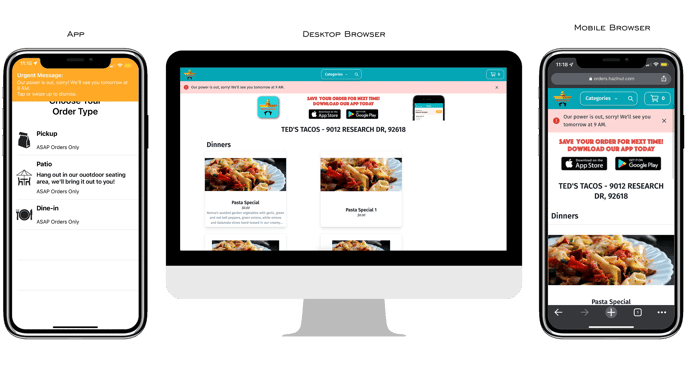
This can be set up from the ‘Locations Manager’ page:
- Login to the Hazlnut Dashboard.
- Click on the Short Name or Address of the restaurant you'd like to add an "Urgent Message" to.
- Scroll to the 'Other Info' section and type in your message into the "Urgent Message" text field (see screenshot below).
- Remember to save your changes by tapping the green "Update Info" button.

Here you can change the urgent message based on your needs, so if you run out of an add-on or side item in the future you can say, 'Sorry! We’re all out of French Fries! ' or if you need to close the store due to a personal or related emergency you can say, 'Due to an emergency we are closed until further notice. '
***** Please be sure to clear this urgent message once it no longer applies *****
