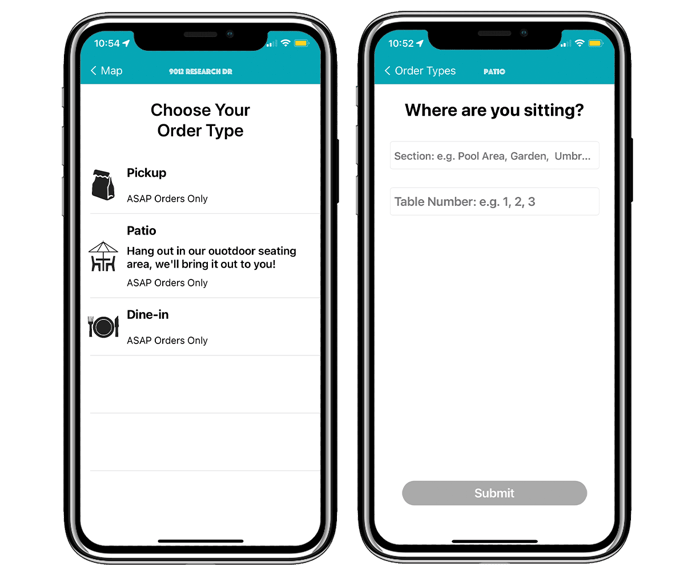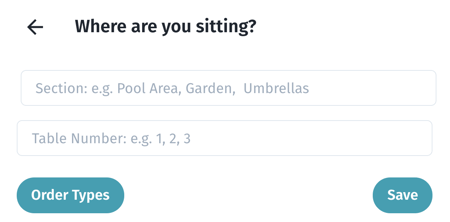Use the custom order type function to ask customers for specific information.
If you deliver to a nearby business or apartment complex at no extra charge, you can ask for the building number and/or unit number. If you want to offer a custom dine-in option, you can ask for their table number or what color shirt they're wearing to provide a better experience.
How-To
Log into the Hazlnut dashboard and click on 'Order Types'
- Make sure you select the location you would like to add the custom order type to before creating it.
- Click on 'Create New'
- Select an Icon
- Enter the Displayed Name: this will be the order type that appears in the list (max. 15 characters)
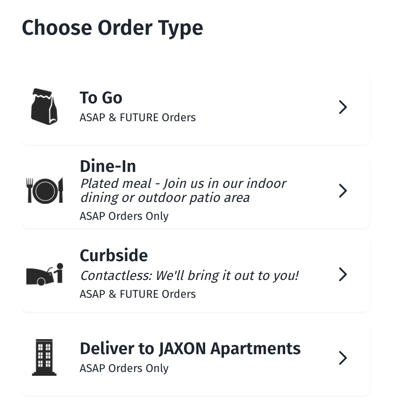
- Choose the Order Type:
- Custom: Allows a custom text field to be created
- All others will auto-generate fields or not allow a text field
- Choose the Type:
- Text Field will allow you to enter more details.
- Single Selection doesn't ask for any more information from the customer besides what is always asked (Name, Number, Email)
- Does this order type allow Future Ordering?
- Do you want to Enable this order type as soon as it is created, or are you preparing it for a later date?
- Is this a Delivery order type (will auto generate address information fields)?
- Optional: Add a description to help your customers understand more about this order type (max. 50 characters)
- Optional: Charge a service fee to your customers & give it a unique fee name (max. 20 characters)
Text Fields
- The prompt will appear at the top of the pop-up. This can be in the form of a question or statement
- The value indicates what type of information you are asking for
- The user hint can help customers enter the correct information
- Repeat adding values and hints... You can add as many as you find necessary
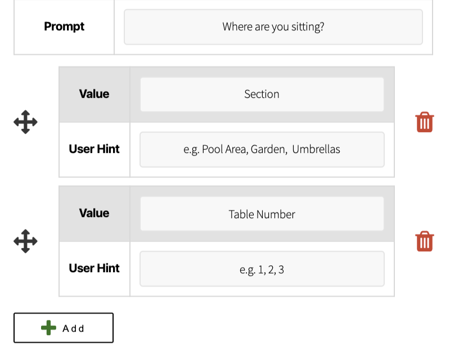
- Click 'Save'
Appearance on web online ordering (OLO)
Appearance on the mobile app