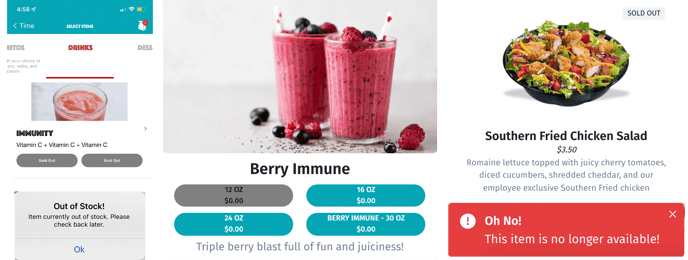Need an easy way to shut off an item because you ran out of it... But you still want customers to be able to see it on the menu... We've got the perfect solution!
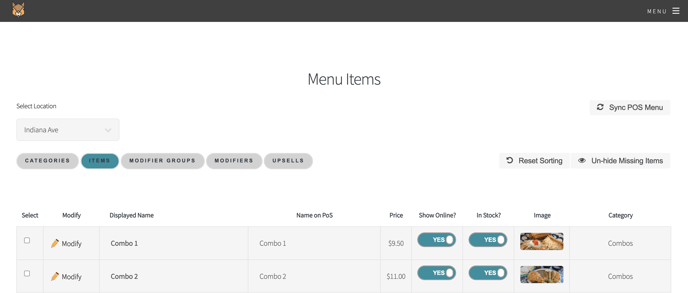
- Log into the Hazlnut dashboard and go to the 'Menu Management' section
- Click on the 'Items' tab
- Change the 'In Stock?' to blue (YES) or grey (NO) depending on availability
- Change this to grey (NO) if you've sold out
- Change this to blue (YES) if it's back in stock
- You do not need to change this if you're already tracking inventory. It will automatically turn on or shut off based on Clover stock quantity counts (FAQ).
- Remember to save your changes!
Below are several variations of how it will appear on the app and web, plus the pop-up message if they try to add it to their cart...