Customer Information Details
Let's make sure your receipts print the crucial customer information as an Order Note, not a line item, so you can easily deliver the correct order to the correct customer.
For every order type, Hazlnut asks for certain customer information fields to be filled.
Standard fields are Name and Phone Number; other fields are vehicle make/model/color for curbside order types, address for delivery, or others like: section/seat #, parking space ID, vessel name, dock #, etc...
This is how your receipts should look
- Order (kitchen) receipts?
- From the Clover PoS device: Go to the ‘Set Up’ app on your Clover and click on ‘Order Receipts.’ Scroll down and make sure the ‘Order Note’ box is checked.
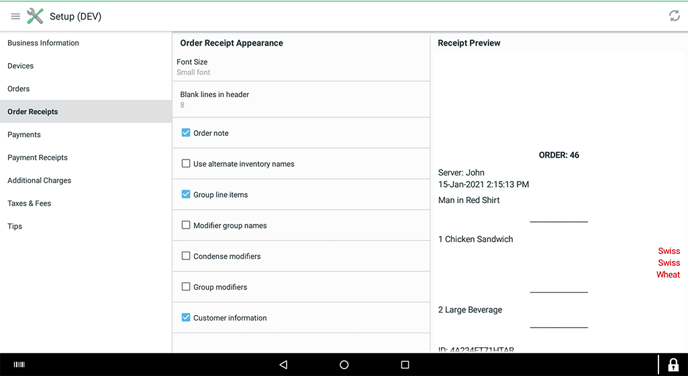
- From the Clover dashboard: Go to 'Account & Setup'. Under 'Transactions' and click on ‘Order Receipts.’ Scroll down and make sure the ‘Order Note’ box is checked.
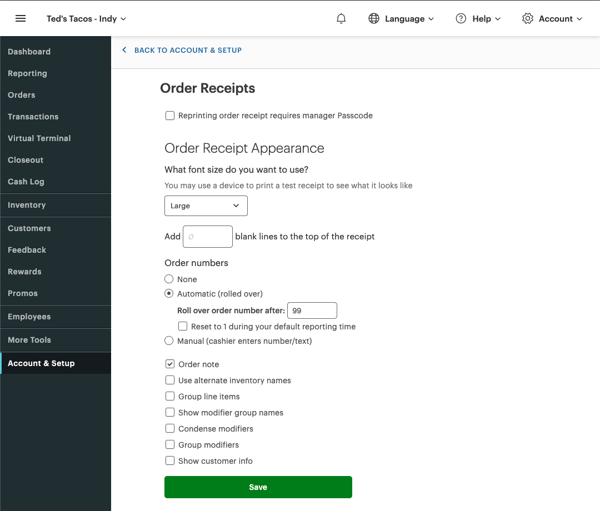
- Payment (customer) receipts?
- From the Clover PoS device: Go to the ‘Set Up’ app on your Clover and click on ‘Payment Receipts.’ Scroll down and make sure the ‘Order Note’ box is checked.
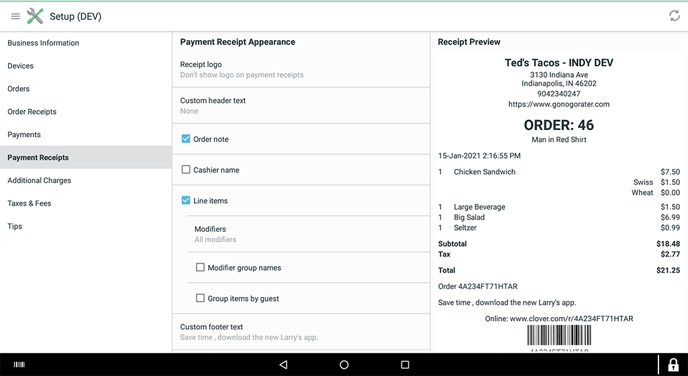
-
- From the Clover dashboard: Go to 'Account & Setup'. Under 'Transactions' and click on ‘Payment Receipts.’ Scroll down and make sure the ‘Order Note’ box is checked.
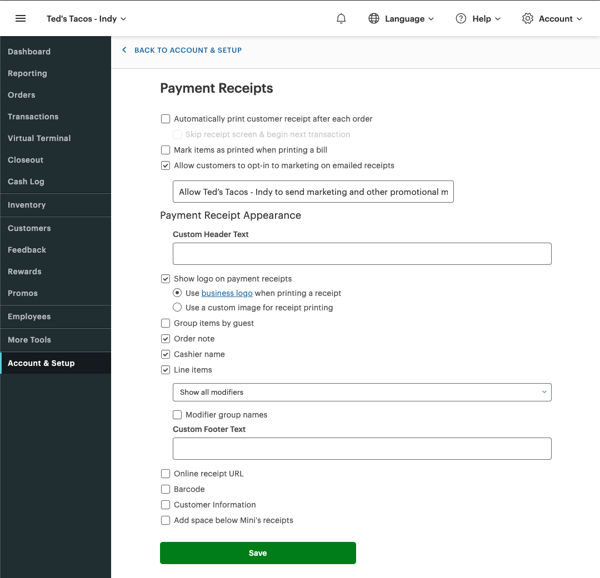
The "Customer Information" check-box is optional for in-store use.
Hazlnut doesn't use this field, instead we insert the customer details as an 'Order Note'.
If you have customer information entered into the Clover 'Customers', their information will print here
