What does it look like?
It will show all the modifiers in that mod. group on a sliding scale.
Customer can slide the dial to customize their perfect meal:
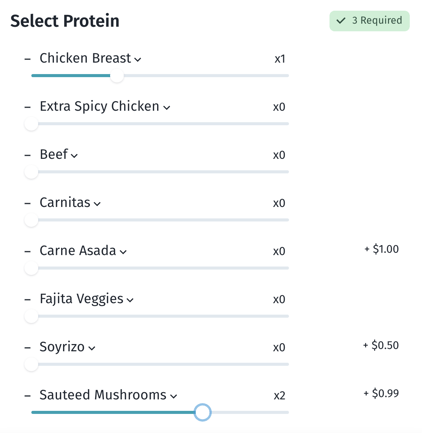
When should I use it?
If your restaurant sells a highly customizable item, you can use this slider so customers can tell you how many portions of each selection they want. Here are a few examples:
- Nachos Supreme: Must select 3 protein options
- 1x Chicken Breast, 2x Sauteed Mushrooms = 3 protein selections
- Coffee Drinks: Optional to add shots of espresso from 0 additional shots up to 5 maximum
- Slide to select how many shots you want to add. It will multiply the price of one shot by the number they select.
- 50 Count Wings: Selecting different wing sauce options per 10 wings:
- 1st batch of 10 Mild, 1x Teriyaki, 3x Lemon Pepper = 5 batches of ten
- Catering for 4 Kit: Must select 4 entrees and 4 sides
- 2x Chicken Parmesan, 2x Lasagna plus 3x side of sautéed veggies, 1x side of buttered pasta = 4 entrees & 4 sides
How do I set it up?
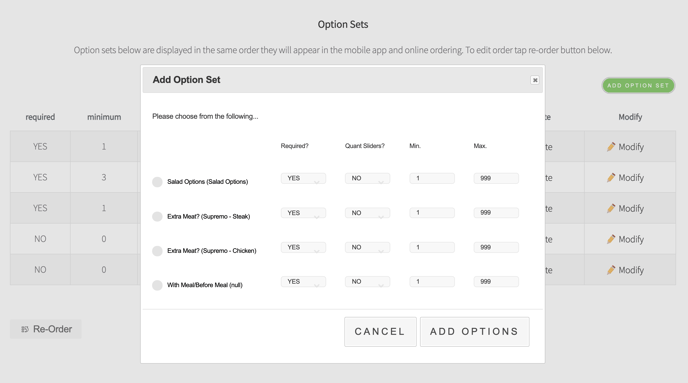
- Log into the Hazlnut dashboard
- Go to 'Menu' and make sure you are editing the correct location
- Go to the 'Mod. Groups' and make sure you have a group with the necessary modifiers inside (FAQ)
- ALL modifiers in this group will present on a sliding scale, so make sure you have a group with ONLY the needed options.
- Go to the 'Items' tab
- Find your intended item and click 'Modify'
- Scroll down to the bottom and click 'Add Option Set'
- Find the intended modifier group(s) and click the checkbox next to it
- Here you should set up your requirements:
- Is it required? YES
- Quant Sliders? YES
- Minimum required: 1 if required
- Maximum allowed (should always be 2 or more)
- Click 'Add Options'
Remember to save your changes!
