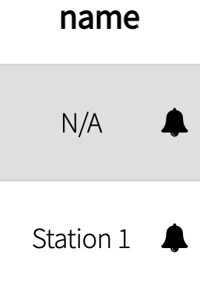Make sure you are setting up the correct printers and that they are running as intended
Test Print
Click the "Run Test Print" button to run a test and confirm everything is working properly WITHOUT needing to pay for an order. The printer receipt will say it is a test.
If you are firing orders (i.e. Using Labels), it will only print the customer receipt.
If you are set to print 0 required copies at a given printer, it will not print at all to that printer.
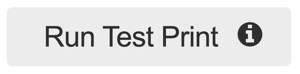
- Log into the Hazlnut dashboard
- Click on the Menu ≡ button on the top right corner
- Select 'Printers'
- Verify you are testing on the correct location where is says 'Select Location' on the left corner.
- Click the "Run Test Print" button to run a test
It may take up to 20 seconds to print. When you tap on this button, please wait some time before tapping again in order to minimize paper waste.
Name & bell icon
If your Clover device has a name, it will appear here
Tap on the bell icon to ping your device and check if there is an active & strong connection
Ping successful - You're good to go!
Ping unsuccessful - Ping all devices until you find a successful connection; set up a different device at your top priority to avoid print failures & missed orders