Let's make sure your receipts print the crucial customer information so you can easily deliver the correct order to the correct customer.
For every order type, Hazlnut asks for certain customer information fields to be filled.
Standard fields are Name and Phone Number; other fields are vehicle make/model/color for curbside order types, address for delivery, or others like: section/seat #, parking space ID, vessel name, dock #, etc...
Here is how your receipts should look
- Not appearing on the order (kitchen) receipts?
- For Clover customers, go to the ‘Set Up’ app on your Clover and click on ‘Order Receipts.’ Scroll down and make sure the ‘Order Note’ box is checked.
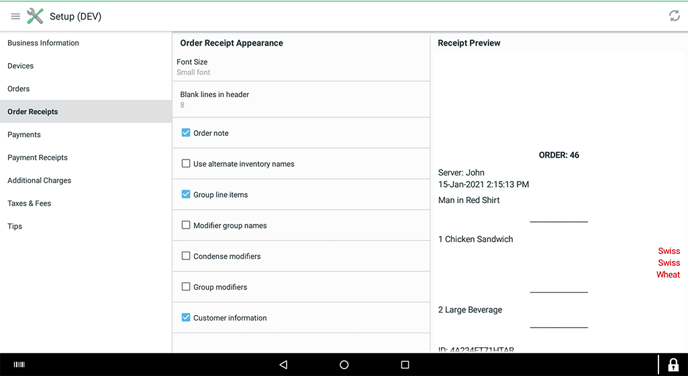
- Not appearing on the payment (customer) receipts?
- For Clover customers, go to the ‘Set Up’ app on your Clover and click on ‘Payment Receipts.’ Scroll down and make sure the ‘Order Note’ box is checked.
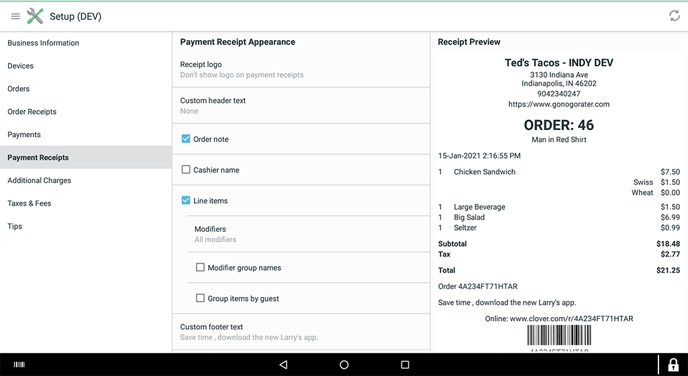
The "Customer Information" check-box is optional for in-store use. Hazlnut doesn't use this field, instead we insert the customer details as an 'Order Note'
