Order Types Page
At a glance, you will see the order types currently setup for your location. You are able to select the location you are viewing/editing, update the display order, and edit each one.
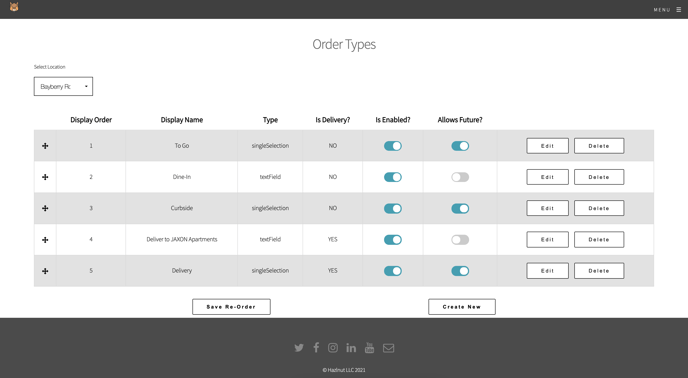
Enabled?
Use this to turn on or shut off your order types
Allows Future?
All order types will default to ASAP only. If some of your order types should or should not allow future ordering, you can adjust it from the Order Types Settings using the toggle.
Re-Order
You can customize the order in which the order types appear based on popularity, or your business preferred method. Drag and drop your order types and click 'Save Re-Order'.
Edit: customize your order types...
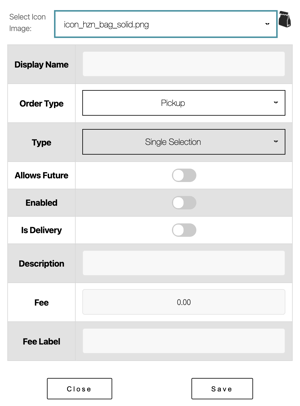 As seen in the screenshot above, the following settings can all be customized:
As seen in the screenshot above, the following settings can all be customized:
Icon, Display Name, Order Type, Allows Future, Enabled, Description, Fee, Is Kiosk?
Icon
Your order types can now have a default icon to help your guests distinguish between them. Please select 1 icon per each order type. If we set one for you that isn't a good fit, you can now adjust it from the Order Types Settings.
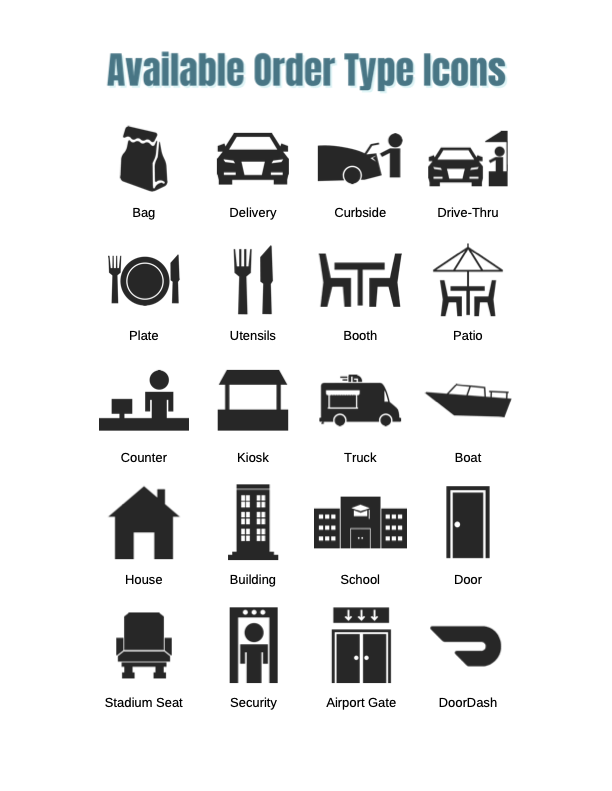 Display Name
Display Name
We can now re-name your order types! Standard "Pickup" can be named "To Go", adjust it from the Order Types Settings.
Maximum of 30 characters
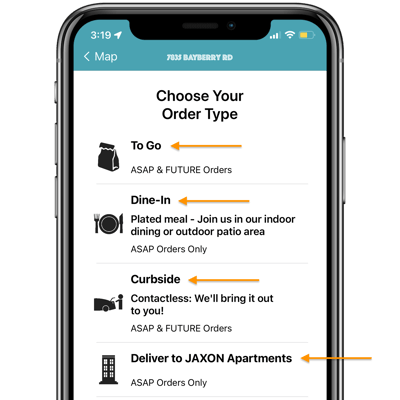
Order Type
Each will generate pre-set prompts designated for that order type:
- Pickup
- Single Selection (no additional information requested)
- PoS and printed receipt will show a Pickup/Carry-Out/To-Go type of order to indicate it should be packed up and customer will pickup their order.
- Curbside
- Car information will be requested: Make, Model, Color
- PoS and printed receipt will show a Curbside Pickup type of order to indicate it should be packed up and customer will pickup their order. Car information will appear on printed receipt too.
- Delivery
- Delivery address information will be requested: Street address, zip code, city, state, and delivery notes section
- PoS and printed receipt will show a Delivery type of order to indicate it should be packed up and an employee or delivery service should be designated to deliver their order. Delivery address information will appear on printed receipt too.
- Dine-In
- Single Selection (no additional information requested)
- PoS and printed receipt will show a Dining-In type of order to indicate it should be plated.
- DoorDash
- Delivery address information will be requested: Street address, zip code, city, state, and delivery notes section
- PoS and printed receipt will show a Delivery type of order to indicate it should be packed up and a Dasher will arrive to deliver their order. Delivery address information will appear on printed receipt too.
- Custom
- Your choice to make this a Single Selection or Text Field type. Text field will allow you to ask for certain information such as "Boat Delivery" can request "Dock Number" and "Vessel Name"
- PoS and printed receipt will show whatever display name you set for this custom order type.
Description
We can now add a description to help your customer distinguish your order types!
Standard "Pickup" can have a description to "Pick up your order at the counter", adjust it from the Order Types Settings.
Maximum of 50 characters
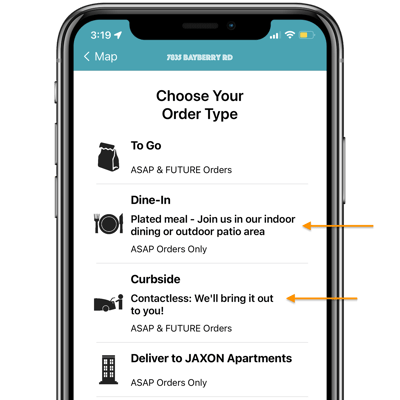
Available hours
Each order type can have their own set of hours based on the days and times they are available.
You can use the Default Store Hours for all order types, and simply create unique hours only when needed:
If the dining room is only open in the evenings, or curbside is only open on the weekday afternoons, or the drive thru window is only open weekday mornings, you can set those up!
Your location hours (main app screen) will be calculated starting at the earliest available time for the day and ending at the last available time for that day.
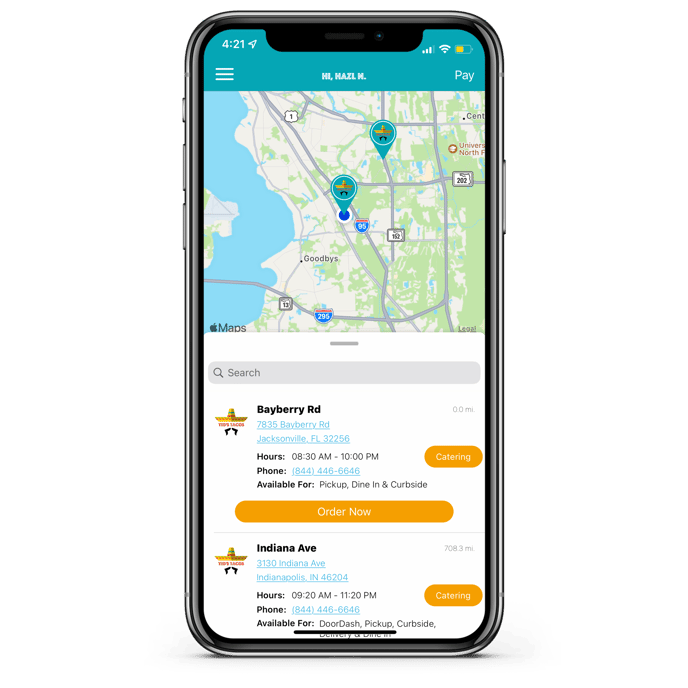
Allows future ordering?
All order types will default to ASAP only. If some of your order types should or should not allow future ordering, you can adjust it from the Order Types Settings!
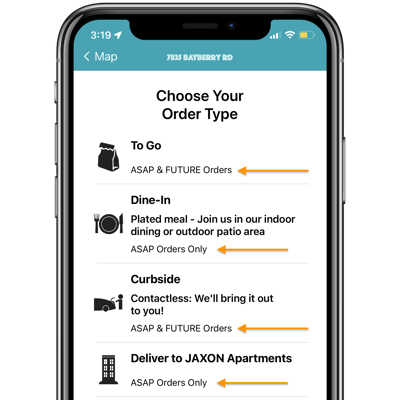
Service Fee
Charge an ordering fee to your customers. Each order type can have it's own unique fee:
- Fee amount: For dollar amount, round up to the nearest 5¢. For percentage, round up to the nearest whole number (no decimals accepted).
- Fee Type: Flat dollar fee or a percentage-based rate?
- Fee Label: Display name showing the customer what this additional fee is for. You can call it a "Convenience Fee", "Ordering Fee" , "Delivery Fee" - Maximum of 20 characters
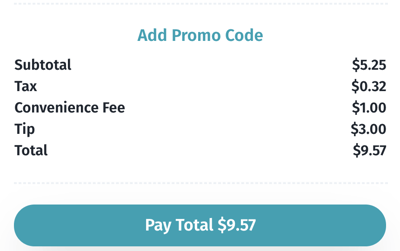
Kiosk
Setup a unique order type for your kiosks! All the above apply except:
- It cannot be a delivery, curbside or DoorDash type
- Future ordering setting will not be used (all kiosk orders are ASAP orders)
- At this time, any text fields are not functional on the kiosk, all are single selection
