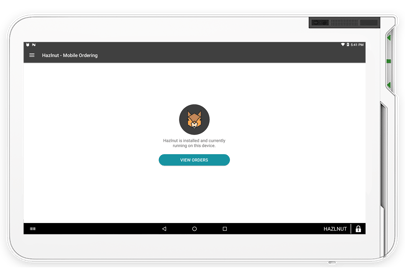Why do I need to keep the app active?
The app should always remain active in the background, and connected to the internet in order for our system to properly integrate and send/print your orders to Clover.
For more information, please read this article
Breakdown of available functions:
View Orders
In this portion of the app you can view your incoming orders, scan to award points, and update the order status for any that are eligible for order tracking.
![]()
Remember to enable order tracking
Hazlnut Dashboard
Log into the dashboard directly from your Clover Station or Mini. This is ideal for quick dashboard changes in a pinch, but it is not recommended for large-scale menu management. For that, we suggest a desktop computer.
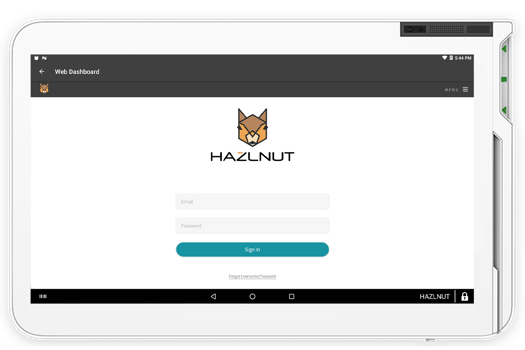
Not available on devices without web browser capability: Flex, Mobile, or Clover Go
Location Settings
Generic location-level capabilities:
- Turn on or shut off all Hazlnut ordering (set your location as active/inactive)
- Turn on/off certain order types (If curbside & delivery become unavailable that day, but customers can still come inside to pickup their order - use these settings!)
- Sync Order Types (pull in new order types you added to your Hazlnut dashboard)
- Allow background scanning (for rewards & points)
- Enable order tracking (learn more)
- Update prep-time
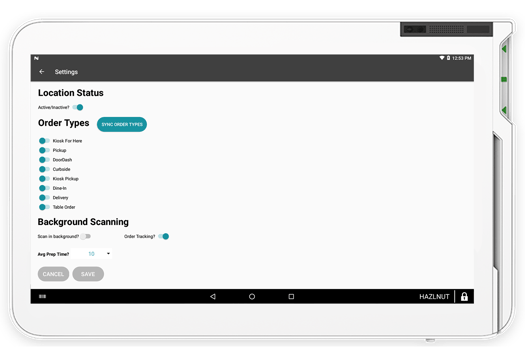
To create new order type, see this FAQ
Prep Time
This is your average order prep-time, you can increase or decrease this value to account for short-staffed days, busier wait times during the holidays, or other factors.
Allowed prep-time value ranges from 10 - 120 minutes.
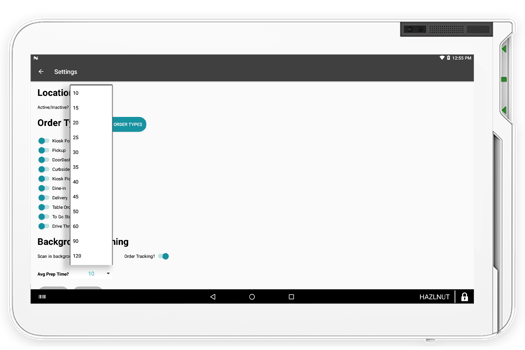
Sync Inventory
Pull in newly added inventory into Hazlnut. We also sync every morning at 5 AM EST.
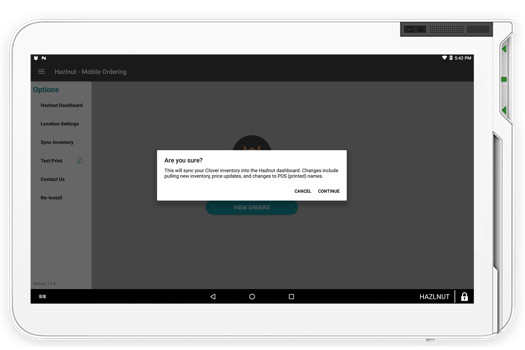
Syncing inventory from Clover to Hazlnut will not format or display newly synced inventory. It also will not change the formatting of existing items in Hazlnut.
Displayable menu management will need to happen on Hazlnut dashboard.
Test Print
Make sure your orders are printing to the right printers.
Test print will only be printed to a printer set with required copies 1 or greater. To review your printer settings, please visit this FAQ.
If you are set to fire orders (i.e. "Respect my Labels") the test receipt(s) will not fire to different printers. It will only print the customer receipt.
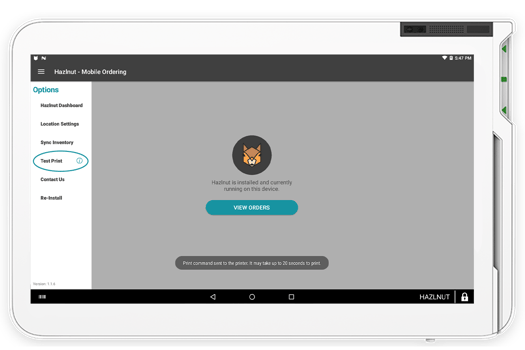
If you are set to fire orders AND set to print 0 copies of customer receipt, zero receipts will print.
Contact Us
Email: support@hazlnut.com
Phone: 1-844-446-6646 EXT. 2
We are also available on live chat during our office hours Monday - Friday 9 AM - 7 PM
Re-Install
Warning: Are you sure you would like to reinstall the Hazlnut - Mobile Ordering app? If so, you may LOSE ALL DATA and it may AFFECT EXISTING CUSTOMERS' app.
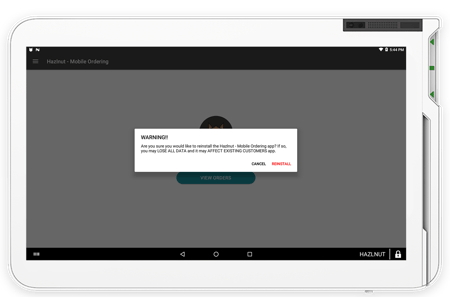
Please do not tap REINSTALL unless otherwise instructed by a Hazlnut team member.
Version
1.3.3 as of February 23rd, 2022 @ 9:00 AM EST
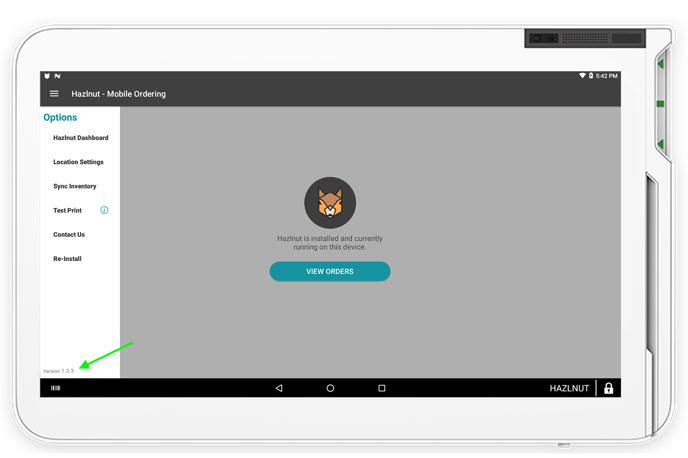
If you're on an older version, please contact our support team.